Top 5 Custom Reaper Shortcuts to Maximize Your Workflow
- Noise Harmony

- Jun 19, 2024
- 3 min read
Updated: Jul 24, 2024
Reaper stands out as one of the most flexible and powerful DAW’s available. However, its true potential is unlocked when you really spend some time to customize it to suit your workflow. One of the best ways to do this is by creating custom shortcuts. Here’s a guide to some of the best custom Reaper shortcuts that can significantly boost your productivity in music production.
Why Customize Shortcuts in Reaper?
Reaper is well known for its extensive customization options. Custom shortcuts can help you:
Save Time: Reduce the time spent navigating menus and performing repetitive tasks.
Enhance Precision: Quickly access tools and features with minimal disruption to your creative flow.
Improve Efficiency: Streamline complex processes into single keystrokes or combinations, making your workflow smoother and more intuitive.
Getting Started with Custom Shortcuts
Before diving into the specific shortcuts, here’s a quick guide on how to set them up:
1. Open the Actions List: Go to Actions > Show action list or press Shift + ? on your keyboard.

2. Find the Action: Use the filter box to search for the action you want to create a shortcut for.

3. Assign a Shortcut: Select the action, click on Add under Shortcuts for selected action, and press the desired key combination.

Essential Custom Reaper Shortcuts
1. Toggle Metronome
Toggling the metronome on and off is often needed during recording sessions. Assign a shortcut to Options: Toggle metronome for quick access.

2. Toggle Mute For Selected Media Item
Toggle mute for selected media items comes very handy during the production phase. Assign a shortcut to Item properties: Toggle mute to be able to quickly mute/unmute selected media items.

3. Toggle Solo For Selected Track
Toggle solo for selected track can be an essential shortcut for your mixing workflow. Assign a shortcut to Track: Toggle solo for selected tracks to quickly solo selected tracks.

4. Toggle FX Bypass For Selected Track
Similar to toggle solo, the Toggle FX Bypass is also a very useful shortcut. Assign a shortcut to Track: Toggle FX bypass for selected tracks to quickly bypass all FX on the selected tracks.

5. Custom Volume Up/Down action for Volume Automation:
This one is a little more advanced. Create a new custom action by selecting New Action… from the bottom right buttons in the Actions window.

Drag and drop Actions from the list on the left to create your own Custom Action.

Create a second Custom Action, but for Volume Up. Assign Up/Down arrows as shortcuts to your new created Custom Actions.

Now, while editing the volume automation lane, you can easily turn the volume up or down within the Time Selection just by pressing Up and Down arrows on your keyboard.

The action created for this example is set up to move the volume by 0,6 dB with each keystroke, but you can tweak it by stacking different envelope actions in the Custom Action window. Just remember:
A little bit = 1 dB
A tiny bit = 0,2 dB
Conclusion
Customizing shortcuts in Reaper can revolutionize your workflow, allowing you to work faster and more efficiently. By setting up shortcuts for common actions and creating custom macros, you can focus more on your creative process and less on navigating menus. Experiment with these suggestions and tweak them to fit your specific needs, turning Reaper into a powerful extension of your musical creativity.


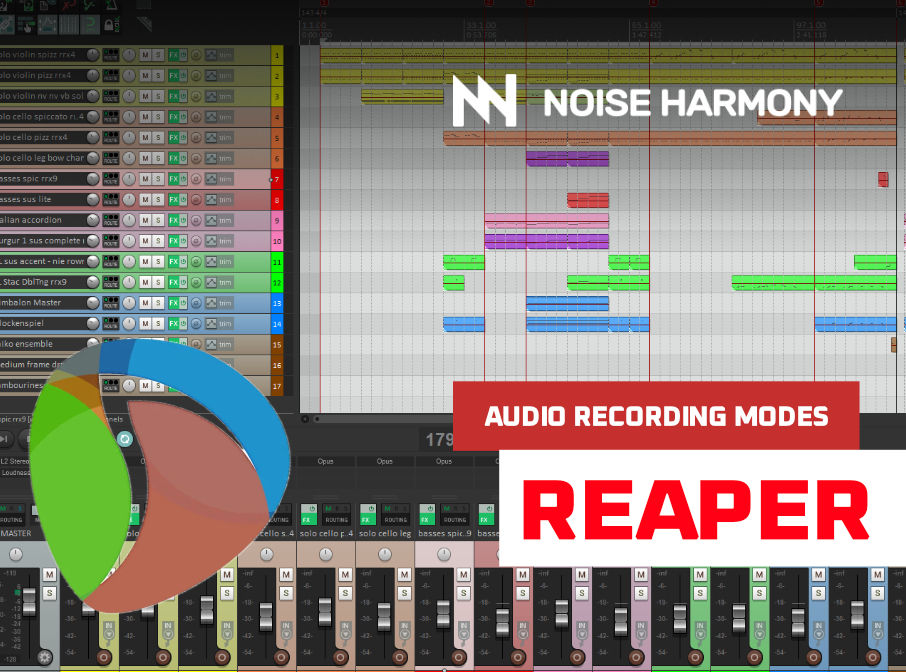































Comments