How to Quantize MIDI Notes in Ableton Live
- Noise Harmony

- Mar 12
- 1 min read
Updated: Mar 26
Quantizing in Ableton Live ensures your MIDI notes stay perfectly in time, locking them to the grid for a tighter, more polished performance. When recording MIDI live, slight timing imperfections are natural—but quantization helps fix those by snapping notes to precise rhythmic values.

Also check:
However, going full robotic isn’t always the best move. Instead of 100% quantization, try adjusting the Amount slider to keep some human feel. Need more groove? Use Groove Quantize to add natural swing and variation to your notes.
Select Your MIDI Clip:
Click on the MIDI clip in the Session or Arrangement View to highlight it.
Open the MIDI Editor:
Double-click the selected MIDI clip to open the MIDI Note Editor at the bottom of the screen.
Select Notes to Quantize:
Click and drag to highlight the specific notes you want to quantize, or press Ctrl+A (Cmd+A on Mac) to select all notes.
Apply Quantization:
Press Ctrl+U (Cmd+U on Mac) to quantize the selected notes to the default grid setting.
Check out Our Premium Ableton Live Wavetable Presets!
Ableton Wavetable Presets "Structures"
Buy Now
NH STH Monochromatic B
NH PAD Clouds Frequency C Dorian
Adjust Quantization Settings (Optional):
For more control, right-click within the MIDI Editor and choose “Quantize Settings” or use the shortcut Ctrl+Shift+U (Cmd+Shift+U on Mac)
Set the desired note value (e.g., 1/16 for sixteenth notes) and adjust the “Amount” slider to control the strength of the quantization.
Click “OK” to apply the settings.
Need more “How to…?” guides? Be sure to check out our Ableton Alchemy series!
FOLLOW US ON:




















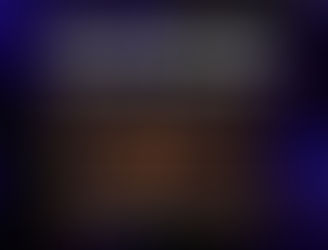
















Comments